1.准备 LNMP 环境
LNMP 是 Linux、Nginx、MySQL 和 PHP 的缩写,是 wordpress 博客系统依赖的基础运行环境。我们先来准备 LNMP 环境
1.1.安装 Nginx
安装过程参考博客:使用 nginx 将阿里云服务器升级为https安装成功后在浏览器中输入虚拟机ip地址,来确认是否已经安装成功。下面是成功过界面
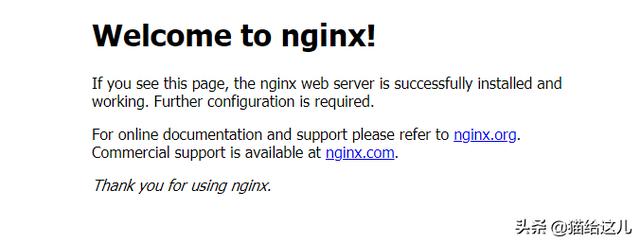
将 Nginx 设置为开机自动启动:
chkconfig nginx on
1.2.安装 MySQL
安装MySQL参考博客:Centos7安装和配置MySQL5.7
安装成功连接MySQL如下:
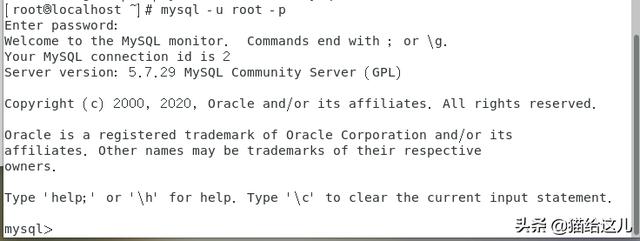
1.3.安装 PHP
使用 yum 安装 PHP:
yum install php-fpm php-mysql -y
安装成功:
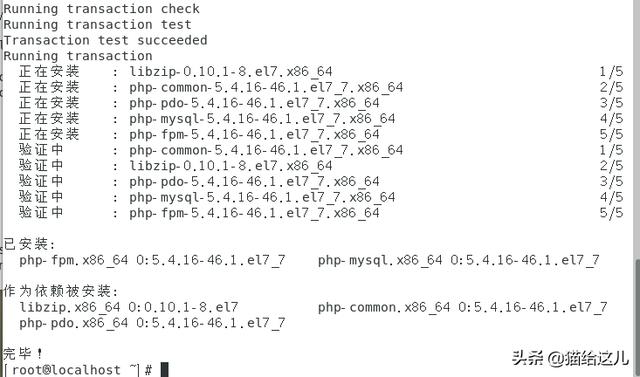
安装之后,启动 PHP-FPM 进程:
service php-fpm start
启动之后,可以使用下面的命令查看 PHP-FPM 进程监听哪个端口
netstat -nlpt | grep php-fpm
把 PHP-FPM 也设置成开机自动启动:
chkconfig php-fpm on
PHP-FPM 默认监听 9000 端口安装并配置 WordPress任务时间:30min ~ 60min
2.安装 WordPress
2.1.下载配置 WordPress
配置好 LNMP 环境后,开始下载 WordPress:(官网:
wget
如果不能下载,请去资源界面软件部分下载压缩包:网站资源 ;解压:
tar -zxvf wordpress-4.8.3-zh_CN.tar.gz
文件目录

安装完成后,就可以在 /usr/share/wordpress 看到 WordPress 的源代码了。连接MySQL
mysql -u root -p
为 WordPress 创建一个数据库:
CREATE DATABASE wordpress;

MySQL 部分设置完了,我们退出 MySQL 环境:
exit
然后将wordpress目录下的 wp-config-sample.php 重命名为 wp-config.php
mv wp-config-sample.php wp-config.php
然后把上述的 DB 配置同步到 WordPress 的配置文件(wp-config.php)中,可参考下面的配置:
<?php/** * The base configuration for WordPress * * The wp-config.php creation script uses this file during the * installation. You don't have to use the web site, you can * copy this file to "wp-config.php" and fill in the values. * * This file contains the following configurations: * * * MySQL settings * * Secret keys * * Database table prefix * * ABSPATH * * @link * * @package WordPress */// ** MySQL settings - You can get this info from your web host ** ///** The name of the database for WordPress */define('DB_NAME', 'wordpress');/** MySQL database username */define('DB_USER', 'root');/** MySQL database password */define('DB_PASSWORD', 'MySQLroot用户的密码');/** MySQL hostname */define('DB_HOST', 'localhost');/** Database Charset to use in creating database tables. */define('DB_CHARSET', 'utf8');/** The Database Collate type. Don't change this if in doubt. */define('DB_COLLATE', '');/**#@+ * Authentication Unique Keys and Salts. * * Change these to different unique phrases! * You can generate these using the {@link WordPress.org secret-key service} * You can change these at any point in time to invalidate all existing cookies. This will force all users to have to log in again. * * @since 2.6.0 */define('AUTH_KEY', 'put your unique phrase here');define('SECURE_AUTH_KEY', 'put your unique phrase here');define('LOGGED_IN_KEY', 'put your unique phrase here');define('NONCE_KEY', 'put your unique phrase here');define('AUTH_SALT', 'put your unique phrase here');define('SECURE_AUTH_SALT', 'put your unique phrase here');define('LOGGED_IN_SALT', 'put your unique phrase here');define('NONCE_SALT', 'put your unique phrase here');/**#@-*//** * WordPress Database Table prefix. * * You can have multiple installations in one database if you give each * a unique prefix. Only numbers, letters, and underscores please! */$table_prefix = 'wp_';/** * See *//* Disable all file change, as RPM base installation are read-only */define('DISALLOW_FILE_MODS', true);/* Disable automatic updater, in case you want to allow above FILE_MODS for plugins, themes, ... */define('AUTOMATIC_UPDATER_DISABLED', true);/* Core update is always disabled, WP_AUTO_UPDATE_CORE value is ignore *//** * For developers: WordPress debugging mode. * * Change this to true to enable the display of notices during development. * It is strongly recommended that plugin and theme developers use WP_DEBUG * in their development environments. * * For information on other constants that can be used for debugging, * visit the Codex. * * @link */define('WP_DEBUG', false);/* That's all, stop editing! Happy blogging. *//** Absolute path to the WordPress directory. */if ( !defined('ABSPATH') ) define('ABSPATH', '/usr/share/wordpress');/** Sets up WordPress vars and included files. */require_once(ABSPATH . 'wp-settings.php');
注意修改MySQL的密码
2.2.配置 Nginx
WordPress 已经安装完毕,我们配置 Nginx 把请求转发给 PHP-FPM 来处理修改配置文件,
vim /usr/local/nginx/conf/nginx.conf
参考内容如下,其中root /usr/share/wordpress;是我的wordpress目录
worker_processes 1;events { worker_connections 1024;}http { # 设置nginx允许上传文件的大小 client_max_body_size 10m; include mime.types; default_type application/octet-stream; sendfile on; keepalive_timeout 65; gzip on; server { listen 80; root /usr/share/wordpress; location / { index index.php index.html index.htm; try_files $uri $uri/ /index.php index.php; } # pass the PHP scripts to FastCGI server listening on 127.0.0.1:9000 location ~ .php$ { fastcgi_pass 127.0.0.1:9000; fastcgi_index index.php; fastcgi_param SCRIPT_FILENAME $document_root$fastcgi_script_name; include fastcgi_params; } }}
接着重启nginx。然后访问
3.安装成功
下面是成功的界面:
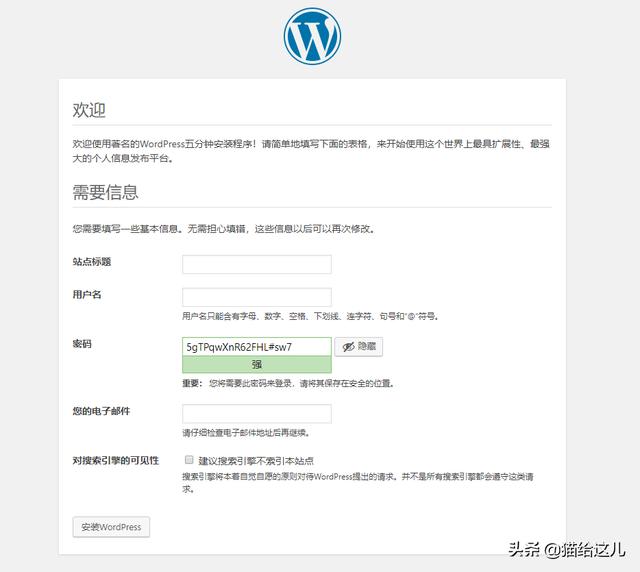
填写完信息之后登录,登录成功界面
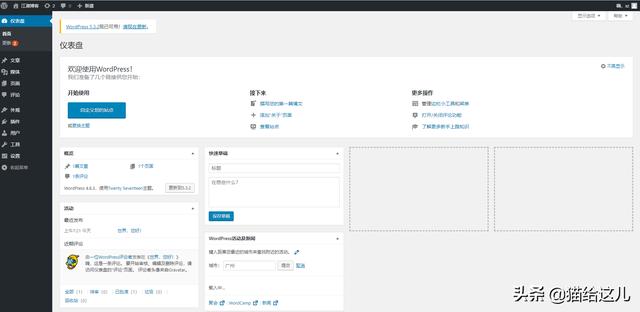
网站主页
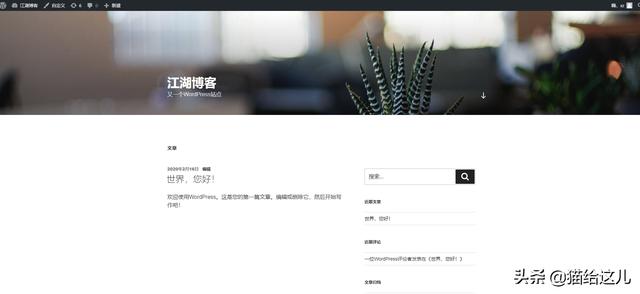
网站到这里就搭建成功了。可以自己研究研究…..
注意当前版本比较低,大家可以安装最新版本(我安装最新版本的时候,说php版本过低emmm,果断放弃)


