前言
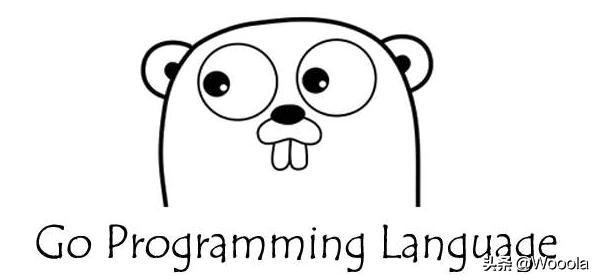
最近楼主做了一个滑块验证码登录功能,但有个问题,悲观估计一天大约会产生两百多G临时图片放在fastdfs文件服务器上。

所以楼主基于go(新手)的goroutine 多线程 写了一个清理程序: imgcleaner, 来缓解文件服务器压力 。本文将重点描述 Go在windows下编译 Linux 可执行文件全过程,分享给大家,希望对大家有所帮助。
作为go新手,最好的学习方式就是亲自动手加用笔记整理。
本文分为三部分:
- 第一部分 编译构建
- 第二部分 linux环境部署
- 第三部分 遇到问题及解决
第一部分 编译构建
在Goland ide中找到需要发布的程序入口文件:main.go
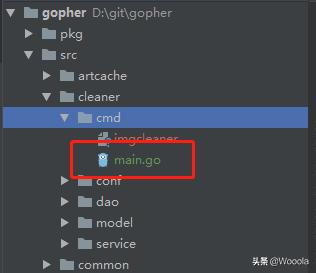
打开ide terminal窗口
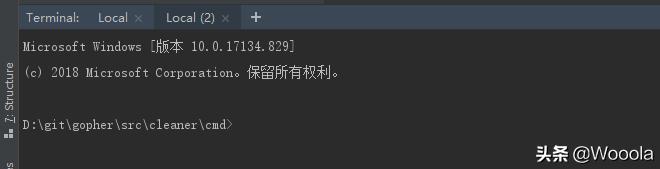
设置编译linux 二进制文件 环境变量
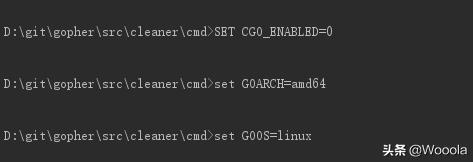
set CGO_ENABLED=0 set GOARCH=amd64 set GOOS=linux
构建
go build main.go
输出linux二进制可执行文件:main,如果觉得名字不直观,可以修改。比如楼主重命名为:imgcleaner,意为图片清理器。
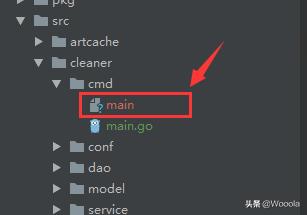
第二部分 linux环境部署
修改 imgcleaner 文件权限
chmod -R 777 imgcleaner
用nohup设置后台执行,同时设置输出日志文件:imgcleaner.log,配置参数文件:
-conf="/home/aiuap_cj/imgcleaner/conf.toml"
最终部署命令:
nohup ./imgcleaner -conf="/home/aiuap_cj/imgcleaner/conf.toml" ->imgcleaner.log &
效果
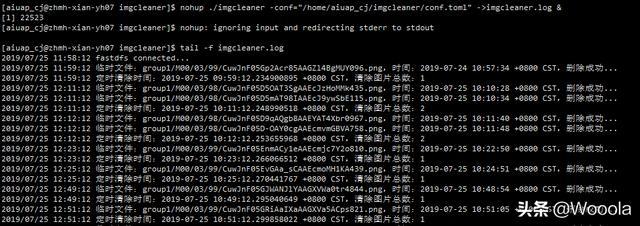
第三部分 遇到问题及解决
问题1 unrecognized import path “golang.org/x/sys/ unix ”

…. github .comSirupsenlogrusterminal_check_unix.go:5:8: cannot find package “golang.org/x/sys/unix” in any of:
C:Gosrcgolang.orgxsysunix (from $GOROOT)
D:gitgophersrcgolang.orgxsysunix (from $GOPATH)
解决
在src目录下,创建“golang.org/x”目录,然后打开cmd窗口,找到对应的目录,用git clone命令从下载相关文件。
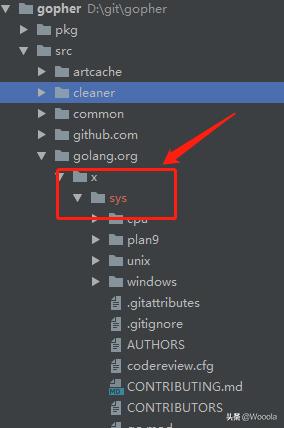
问题2 unrecognized import path “golang.org/x/*”的解决办法(网上找的)遇到的坑
先用git clone命令,克隆的代码到本地,然后把golang.org目录拷贝到src目录下。但是当用go build的时会报错。
syscall_linux.go:38:2: expected 'STRING' found 'return'
解决
留下 D:gitgophersrcgolang.orgxsys这个目录下的文件,其他都删除,再次用go build,问题解决。




Incredible! This blog looks just like my old one!
It’s on a entirely different subject but it has pretty much the same page layout and
design. Outstanding choice of colors!